Pinch to zoom
With this tech note we'll see how to add the pinch to zoom support to image views. ImageViews don’t support any type of zooming, so we'll use a scrollable View to make any ImageView support pinch to zoom.
First, drop a View (View1) in Window1, then drop an ImageView (ImageView1) into View1. Set the same size to View1 and ImageView1.
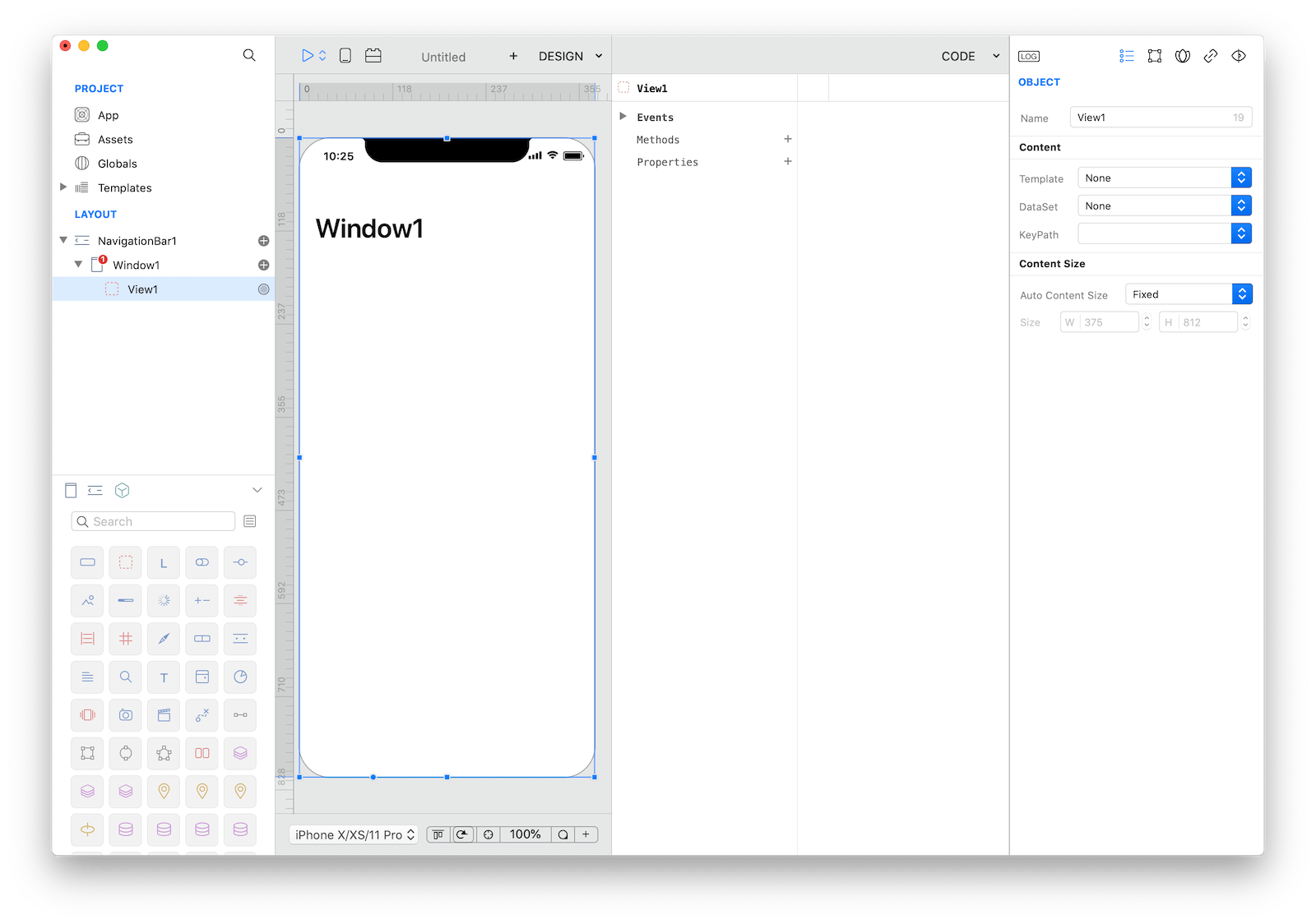
Add an image to the ImageView1 and set the resize mode property to Aspect Fill
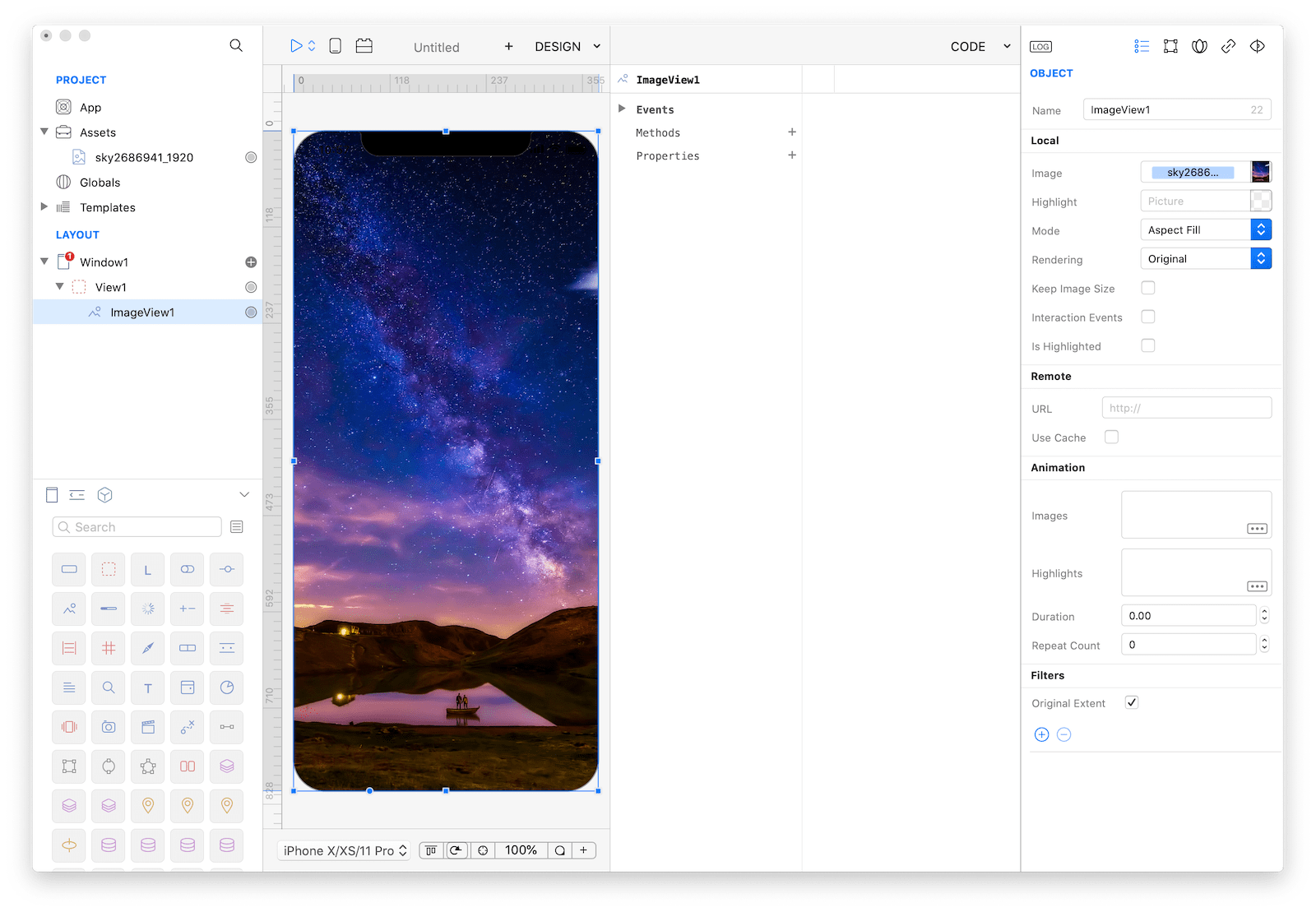
Zooming is enabled if you returns a valid view in the ViewForZooming event of the enclosing View and if its maximumZoomScale property is greater than the minimumZoomScale (the default value for both properties is 1.0).
So, just add the following code to View1.
- Event
Load:self.maximumZoomScale = 10.0 - Event
ViewForZooming:return ImageView1 - Optional: if you need to be notified of changes in the
zoomScaleproperty, just use theDidZoomevent.
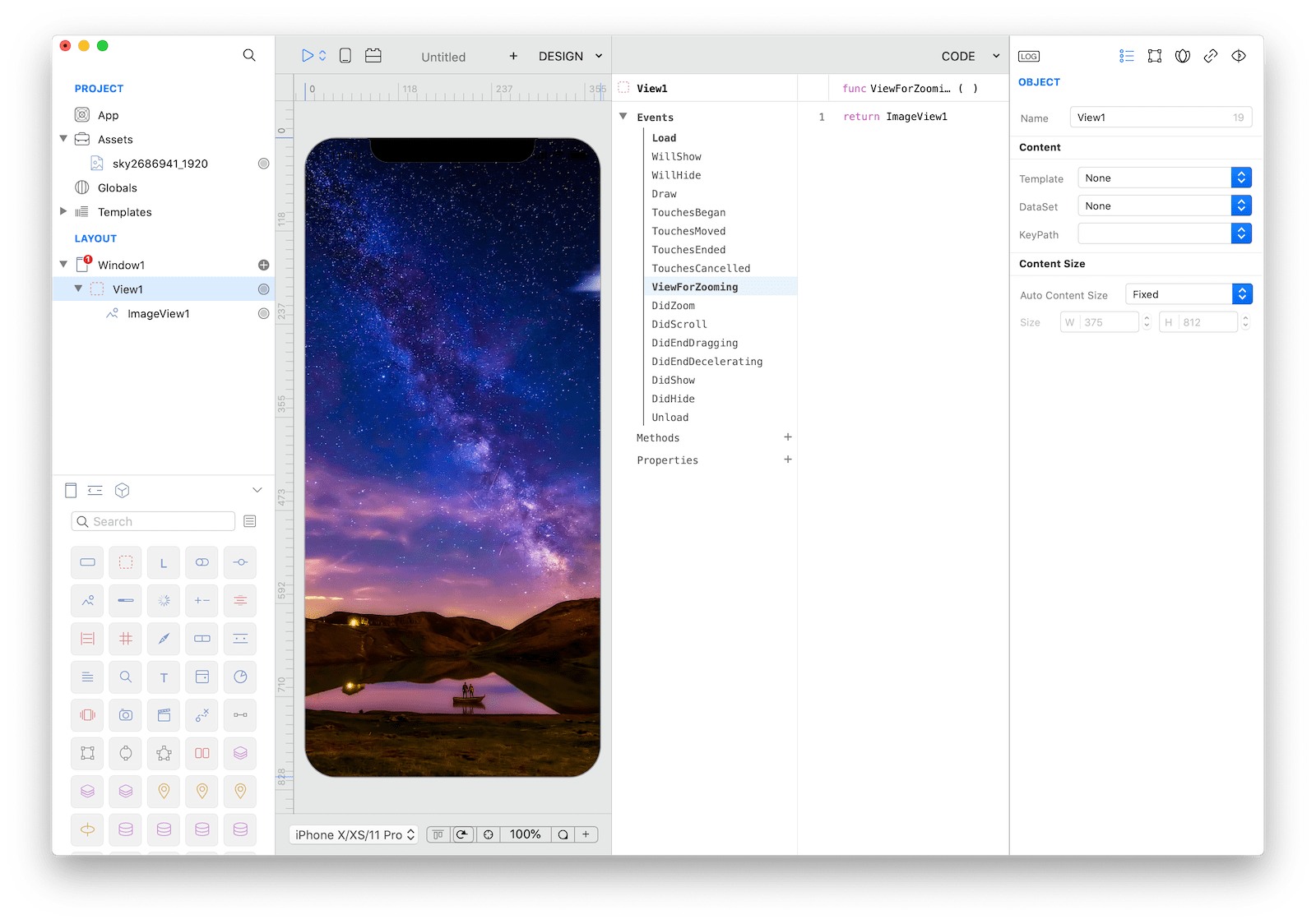
Note: The pinch to zoom feature is not currently supported in Creo Simulator but it works in iOS devices and in Apple iOS simulators.
Project
- PinchToZoom.creoproject (1.2MB)