Photo Gallery
Concepts
So far in the tutorials we have used DataSet from a variety of sources. From a Database in the LetsCook tutorial, to a REST service in the Spotify tutorial and from an images folder in the eBook example. In this example we'll show use how easily a CameraRoll can be used as a DataSet.
Classes
Assets
- None
Notes
CameraRoll on Mac is simulated serving images through a directory (default to Pictures). To change the directory just select Preferences from the Creo menu:
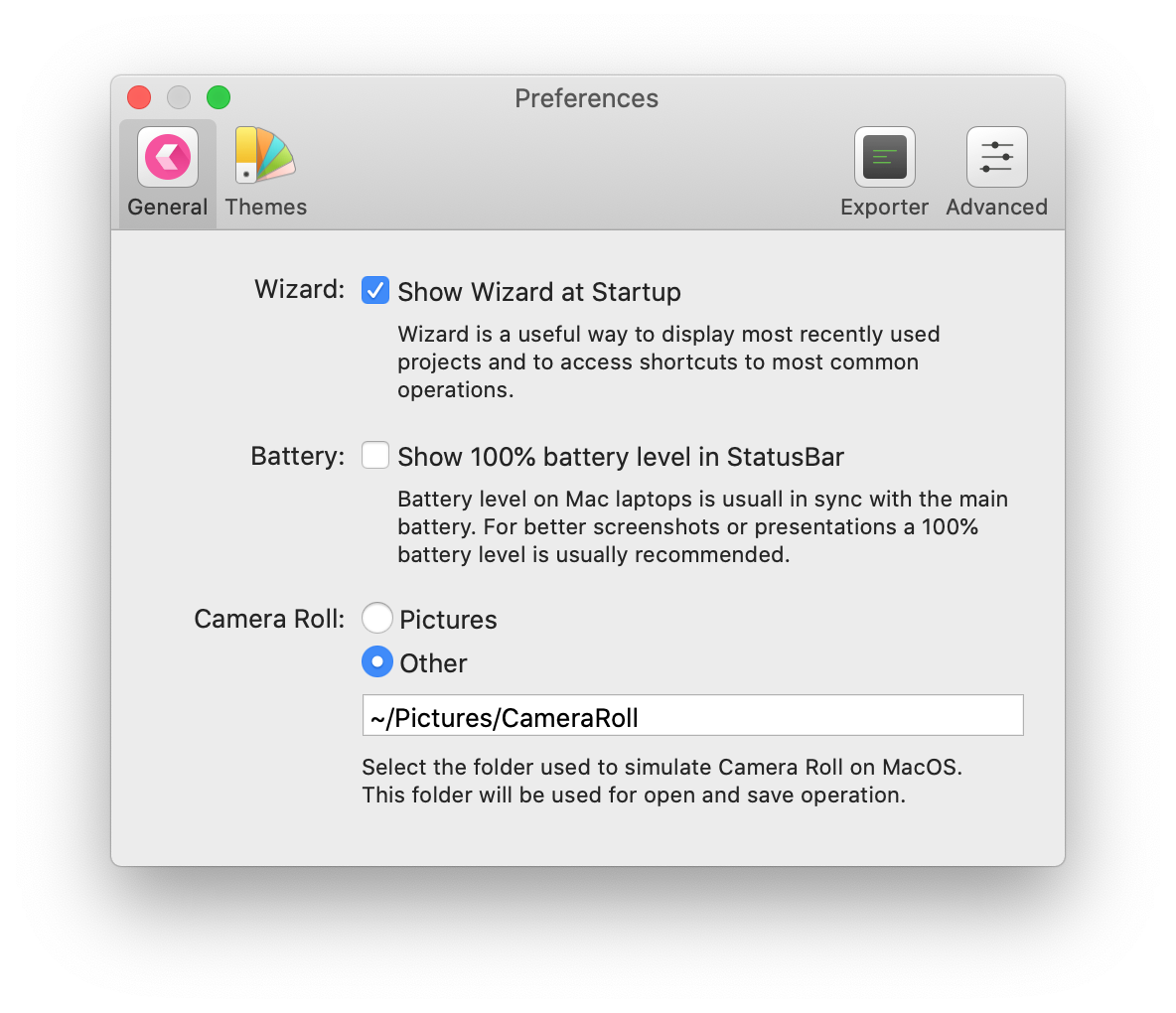 For this example we used some royalty free images from https://pixabay.com.
For this example we used some royalty free images from https://pixabay.com.
Steps
1 Create a new empty Creo project and expose Window1 as "Photo Gallery" in the main Navigation1 by adding and customizing a Navigation Bar Title Item:
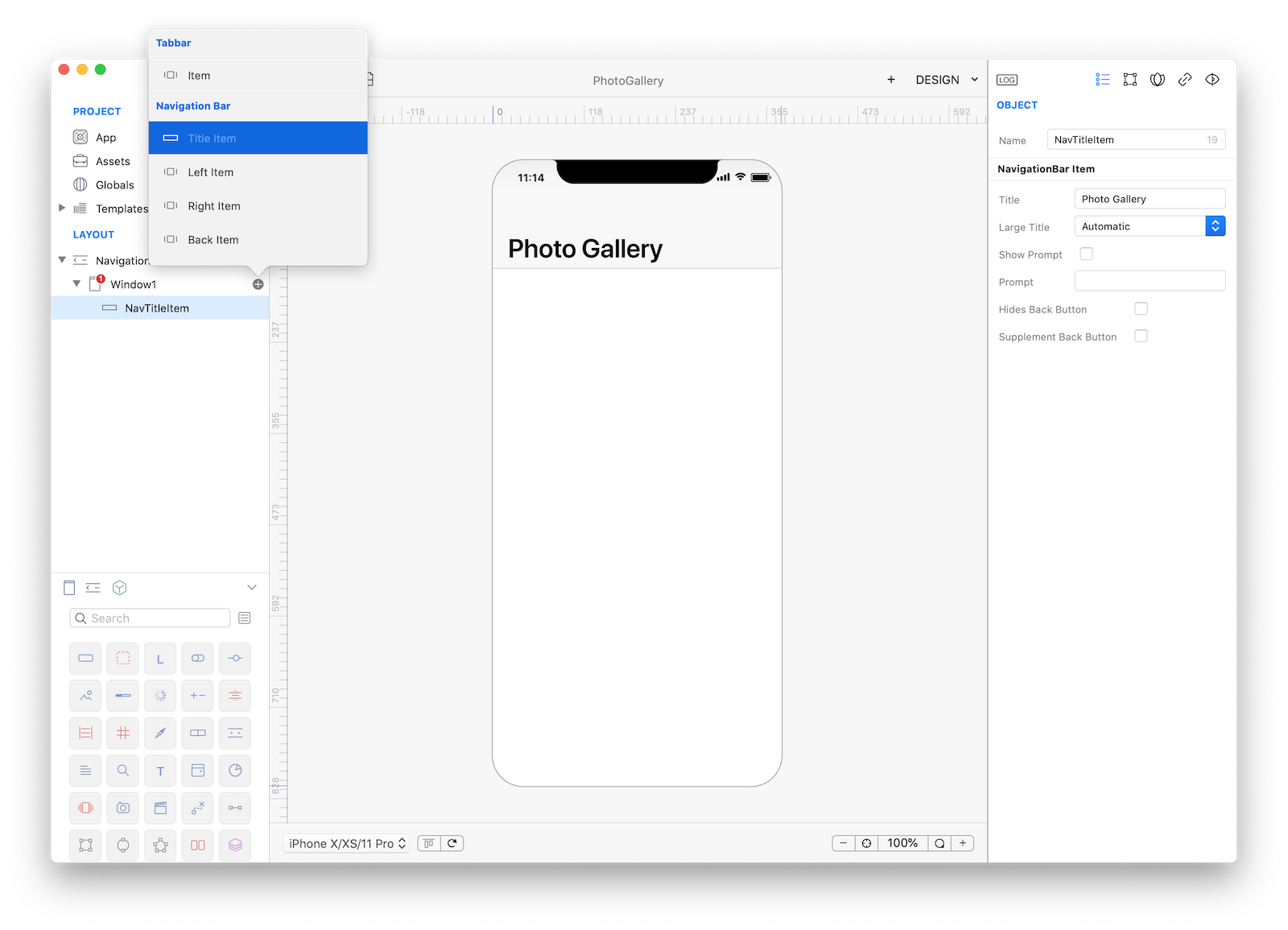
2 Now drop an ImageView into Window1 and make it as big as the Window. Set its Autoresizing mask as in the screenshot:
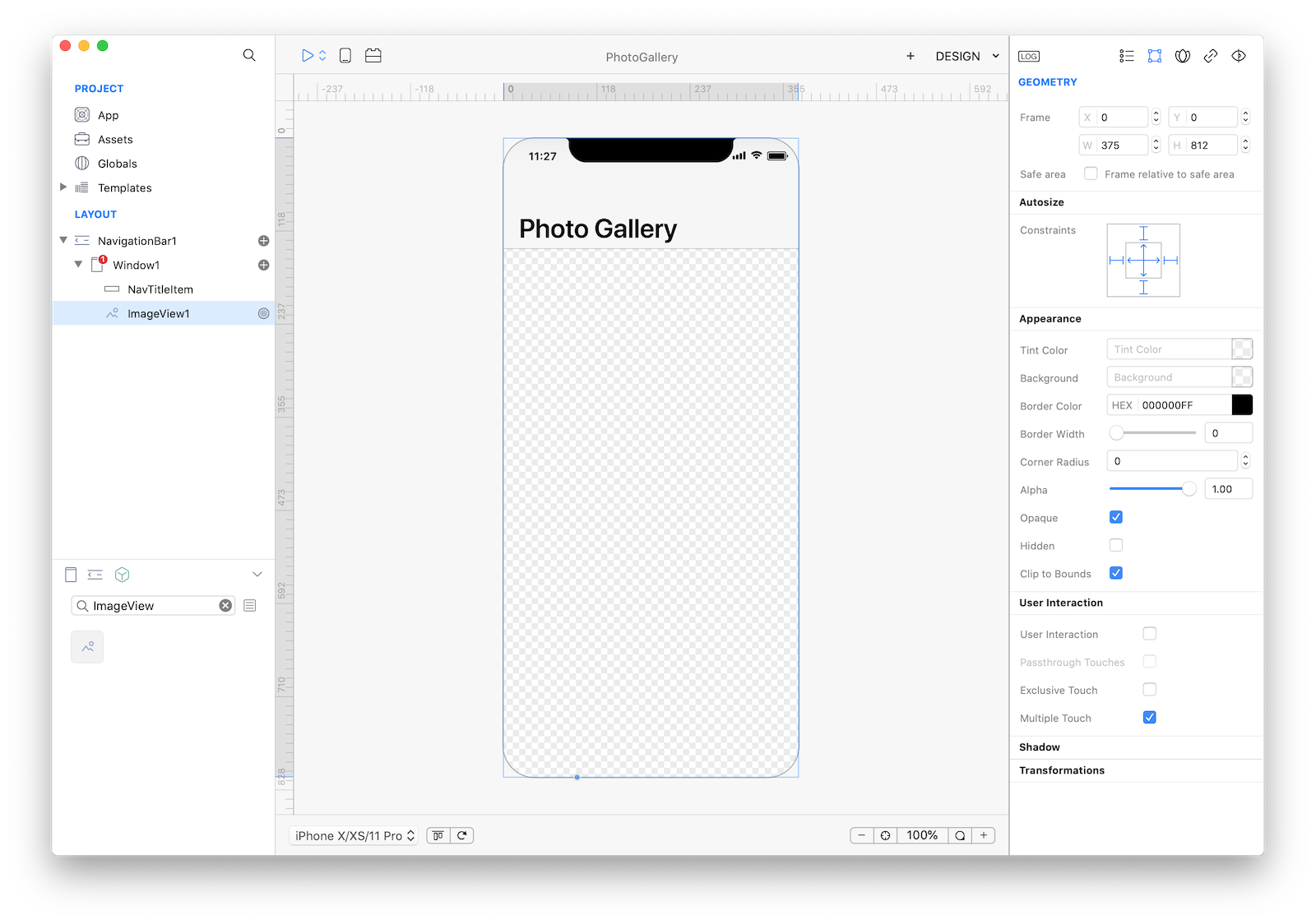
3 Drop a CameraRoll into Window1:
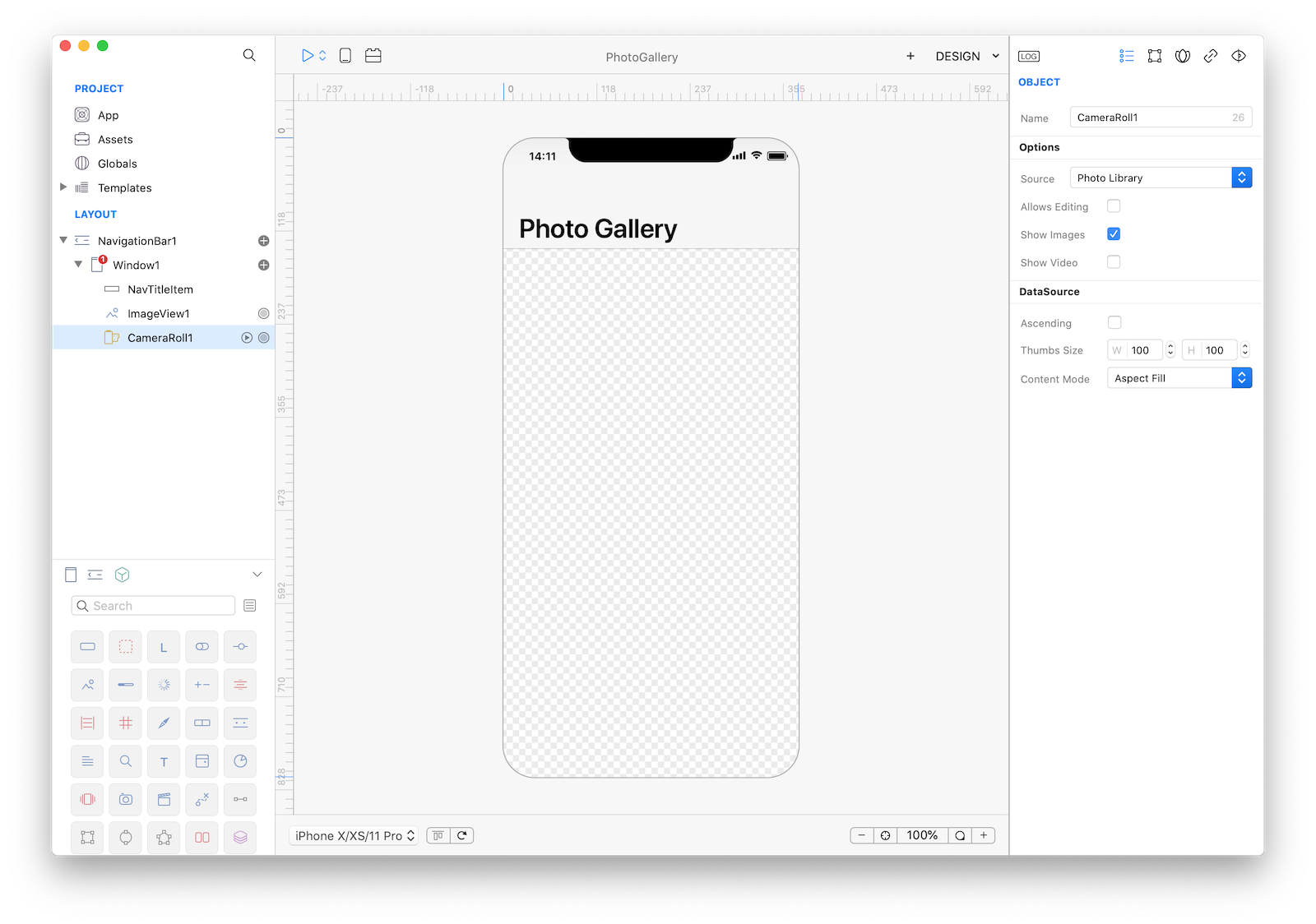
4 Drop a CollectionView control to Window1 as set the following properties:
| Object | Property | Value |
|---|---|---|
| CollectionView1 | Layout Type | Flow |
| CollectionView1 | DataSet | CameraRoll1 |
| CollectionView1 | Identifier | index |
| CollectionView1 | image | image |
| CollectionView1 | Direction | Horizontal |
| CollectionView1 | Frame | (0, 734, 375, 78) |
| CollectionView1 | Constraints | All set excepts height and top |
| CollectionView1 | Alpha | 0.7 |
| CollectionView1.CustomView1.ImageView1 | Mode | Aspect Fill |
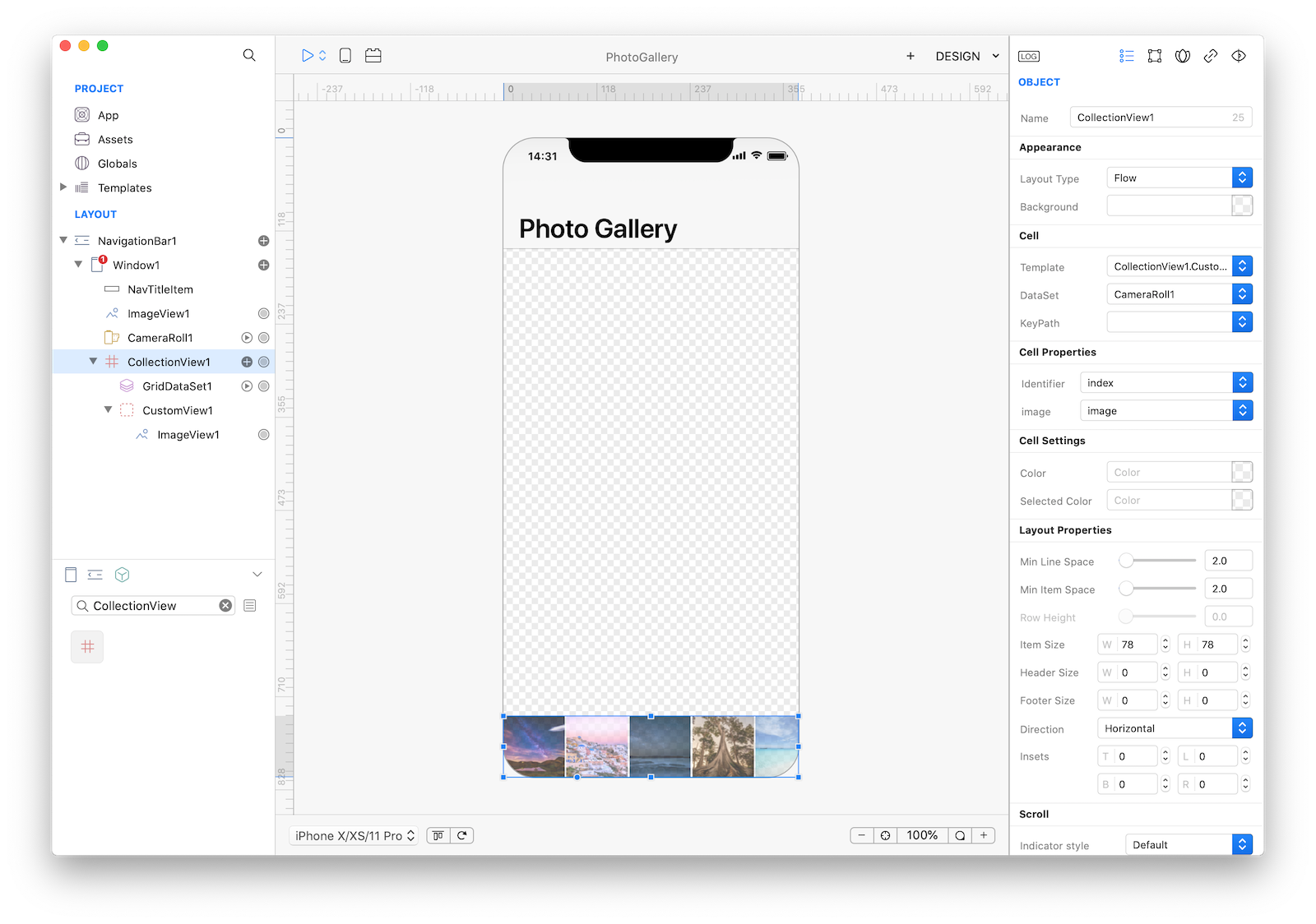
5 If you press Run you'll see that you can scroll the Collection but nothing more happens. What we would like to achieve is to load a bigger preview each time a picture is selected from the CollectionView. So let's start some coding. Select CollectionView1, open the Code Editor and in the DidSelectCell event write the following code:
CameraRoll1.openAsset(index);This code tells the CameraRoll to asynchronously open the asset at the specified index. Nothing is returned from this method and we must use our CameraRoll1 object in order to be notified when a new image is available. Select CameraRoll1, open the Code Editor and in the NewImage event write the following code:
ImageView1.image = image;6 That's all you need in order to have a fully functional PhotoGallery app. Press RUN and enjoy the app!
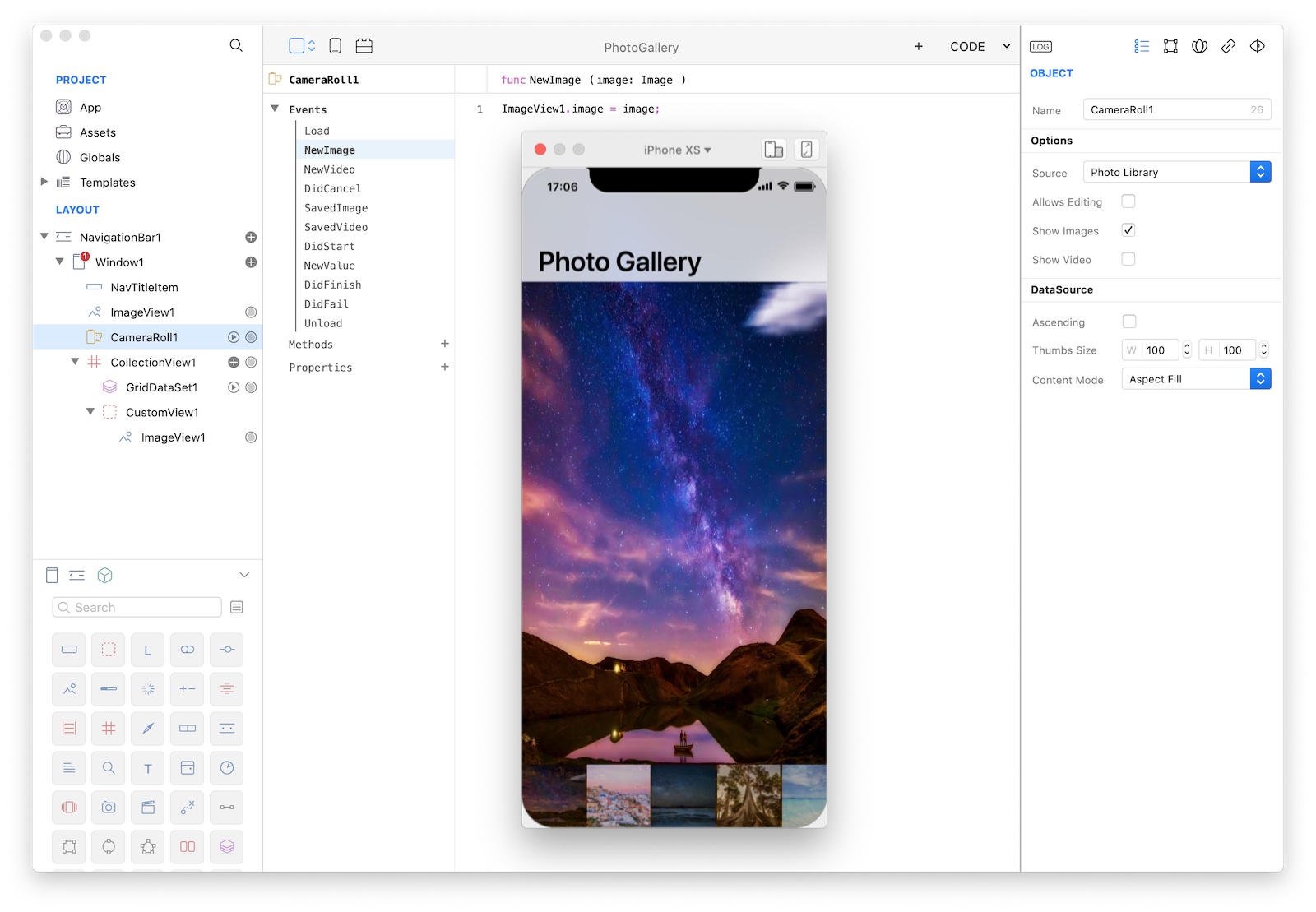
7 If you want to have a default image opened when the app launches then just add the following code into Window1 DidShow event:
CameraRoll1.openAsset(0);You can now send the app to CreoPlayer or build it and then submit to the App Store.
Project
- PhotoGallery.creoproject (13KB)