Camera
A Camera object represents a physical capture device and the properties associated with that device. You use a capture device to configure the properties of the underlying hardware. A capture device also provides input data, such as audio or video.
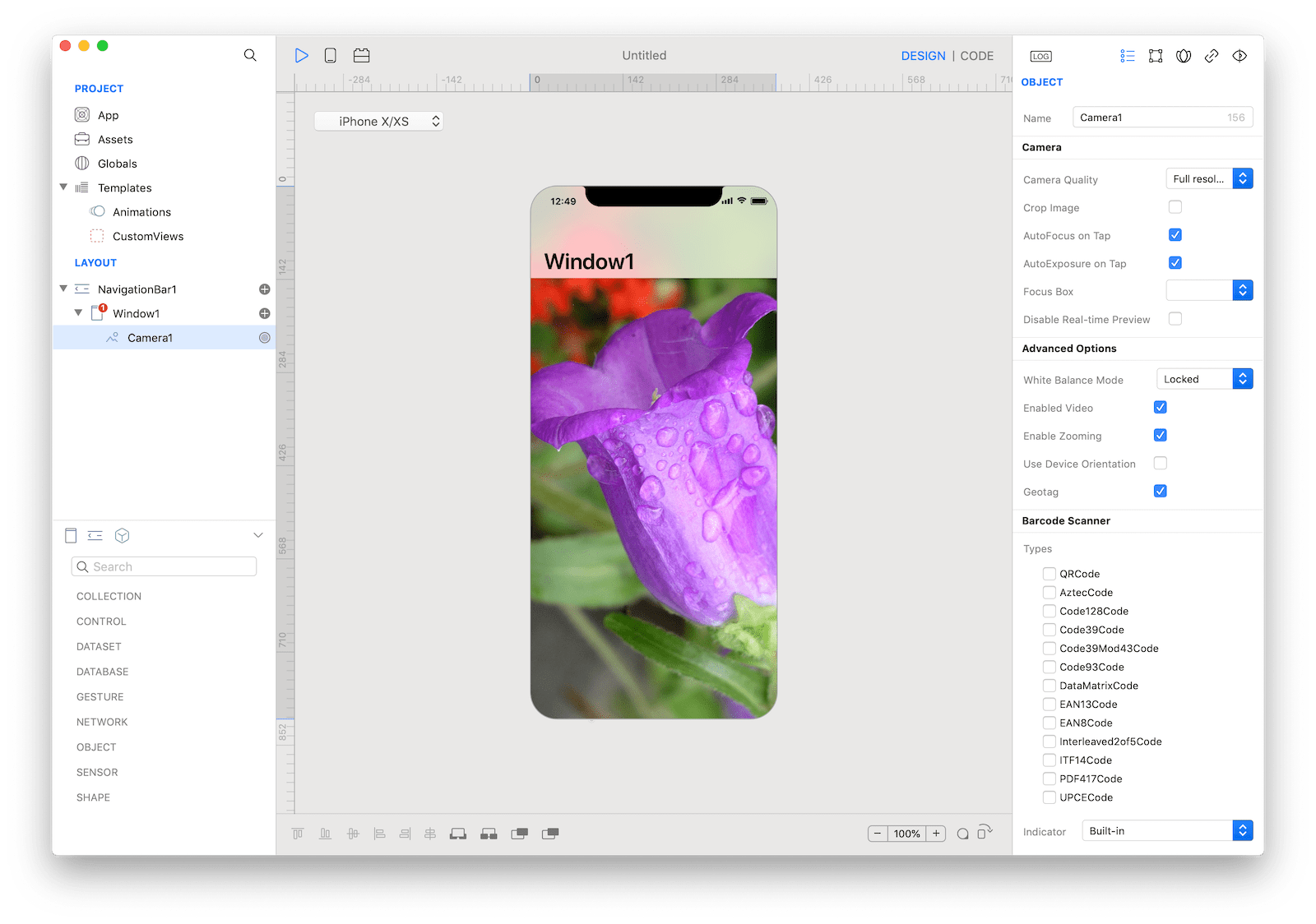
How to use
- Drop a
Cameracontrol from the object panel to aWindow - Use the
Camera Inspectorto customize its properties likeCrop Image,AutoFocus on Tap, andAutoExposure on Tap
If you need to write code for Camera:
- Open the
Code Editor - Select the
NewImageorNewVideoitem inside theEventsarea and write your custom code in theCode Editor
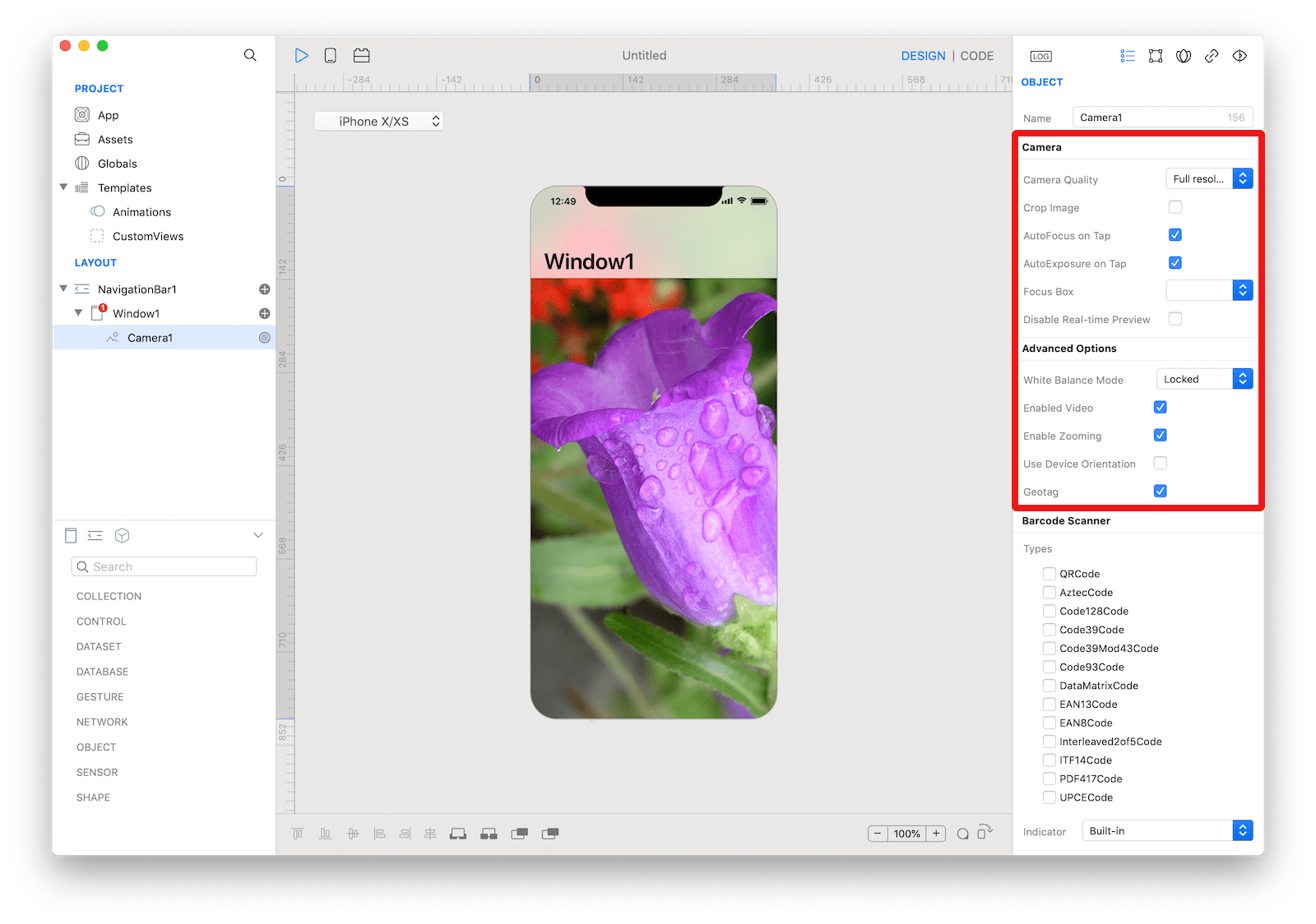 The inspector where the
The inspector where the Camera class can be configured.
Example
- Drop a
Buttoncontrol from the object panel to aWindow - Open the
Code Editor - Select the
Actionitem inside theEventsarea and write your custom code in theCode EditorCamera1.capture()
Most important properties
Several UI aspects can be configured in the Camera class but the whiteBalance, mirror, and maxScale are the most commons to be configured.
whiteBalance: White balance mode.mirror: Camera mirror mode.maxScale: Maximum scaling factor.
References
Camera class reference contains a complete list of properties and methods that can be used to customize a Camera object.