PickerView
A picker includes one or more scrollable lists of distinct values, each of which has a single selected value—appearing in darker text in the center of the view. A picker is often displayed at the bottom of the screen or in a popover when the user is editing a field or tapping a menu. Pickers can also appear inline, such as while editing a date in a Calendar event. The height of a picker is roughly the height of five rows of list values. The width of a picker is either the width of the screen or its enclosing view, depending on the device and context.
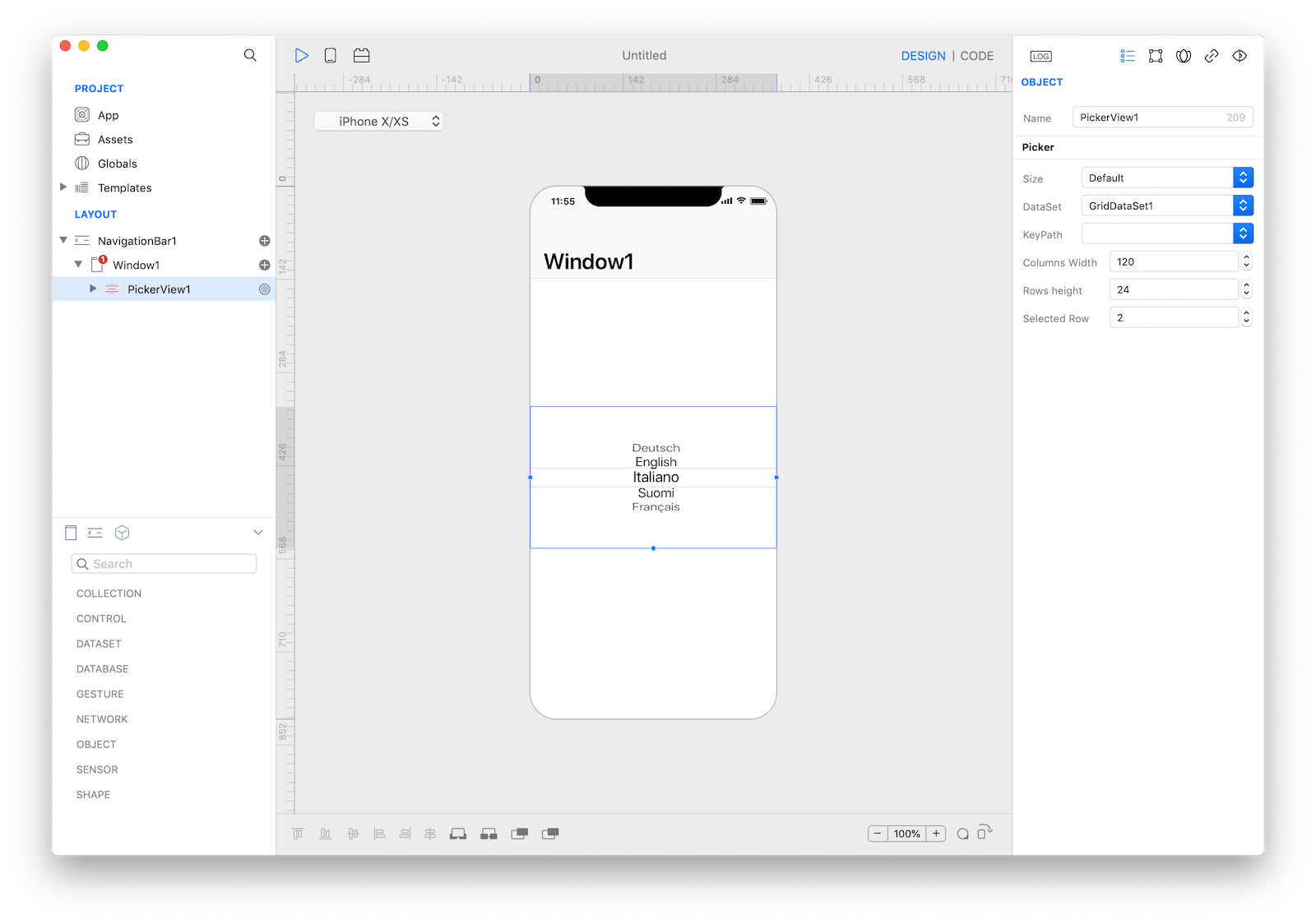
Best practices
- Use predictable and logically ordered values. Many values in a picker may be hidden when the scrollable lists are stationary. It's best when people can predict what these values are, such as with a list of alphabetized countries, so they can move through the lists quickly.
- Avoid switching screens to show a picker. A picker works well when displayed in context, below or in close proximity to the field being edited.
- Use a table instead of a picker for large value lists. Long lists can be tedious to navigate in a picker. A table has adjustable height and can include an index, making scrolling much faster.
How to use
- Drop a
PickerViewcontrol from the object panel to aWindow - Use the
PickerView Inspectorto customize its properties likeSize,DataSet, andKeyPath
If you need to write code for PickerView:
- Open the
Code Editor - Select the
DidSelectCellitem inside theEventsarea and write your custom code in theCode Editor
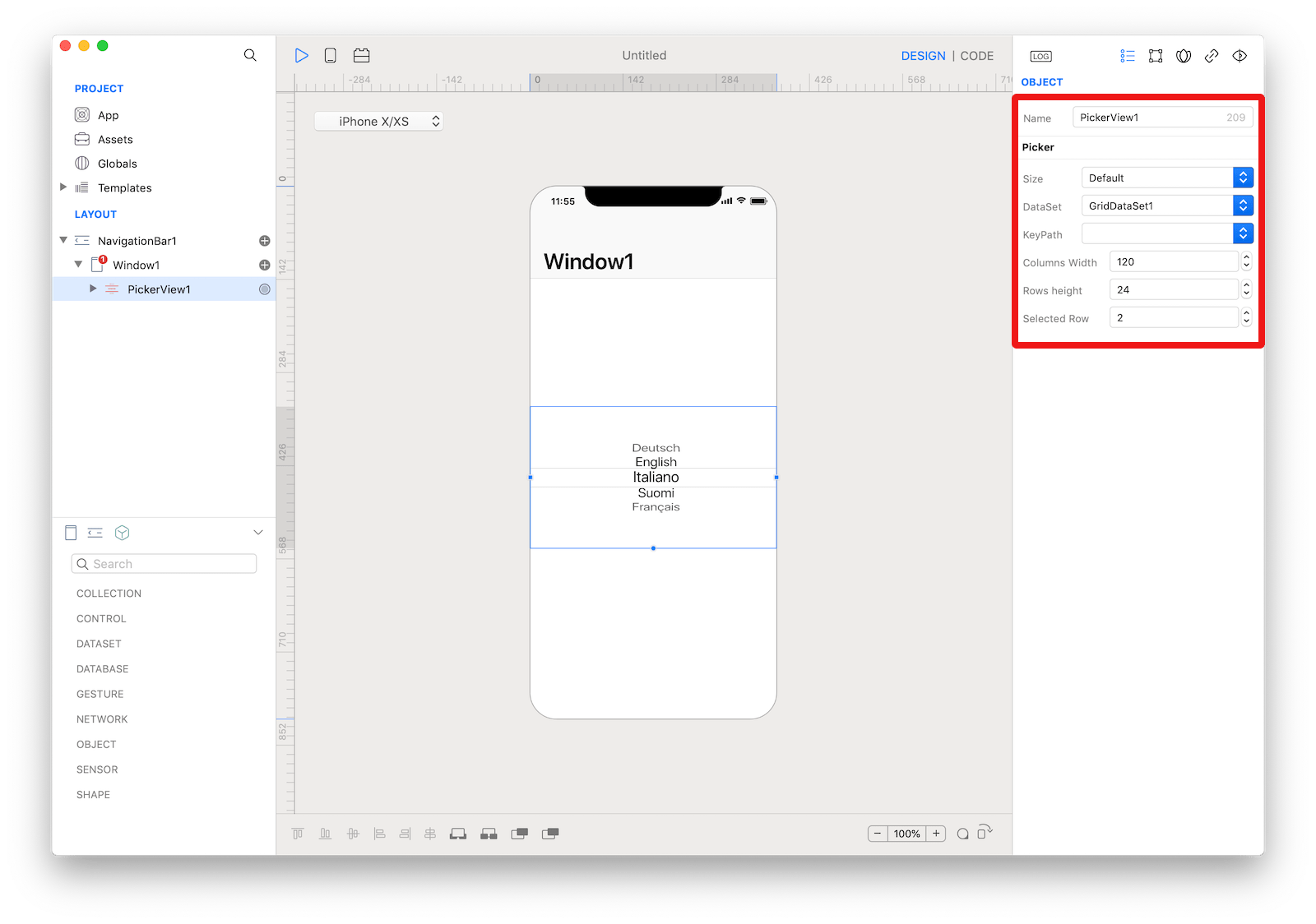 The inspector where the
The inspector where the PickerView class can be configured.
Example
- Open the
Code Editor - Select the
Changeditem inside theEventsarea and write your custom code in theCode EditorConsole.write("PickerView Column: \(column) Row: \(row)")
Most important properties
Several UI aspects can be configured in the PickerView class but the dataSet is the most common to be configured.
dataSet: The dataset object provides information that PickerView needs to construct its content.
References
PickerView class reference contains a complete list of properties and methods that can be used to customize a PickerView object.