PageCurl
A PageCurl provides a way to implement linear navigation between pages of content, such as in a document, book, notepad, or calendar. The PageCurl transition causes pages to curl over as you swipe across the screen, turning like pages in a physical book.
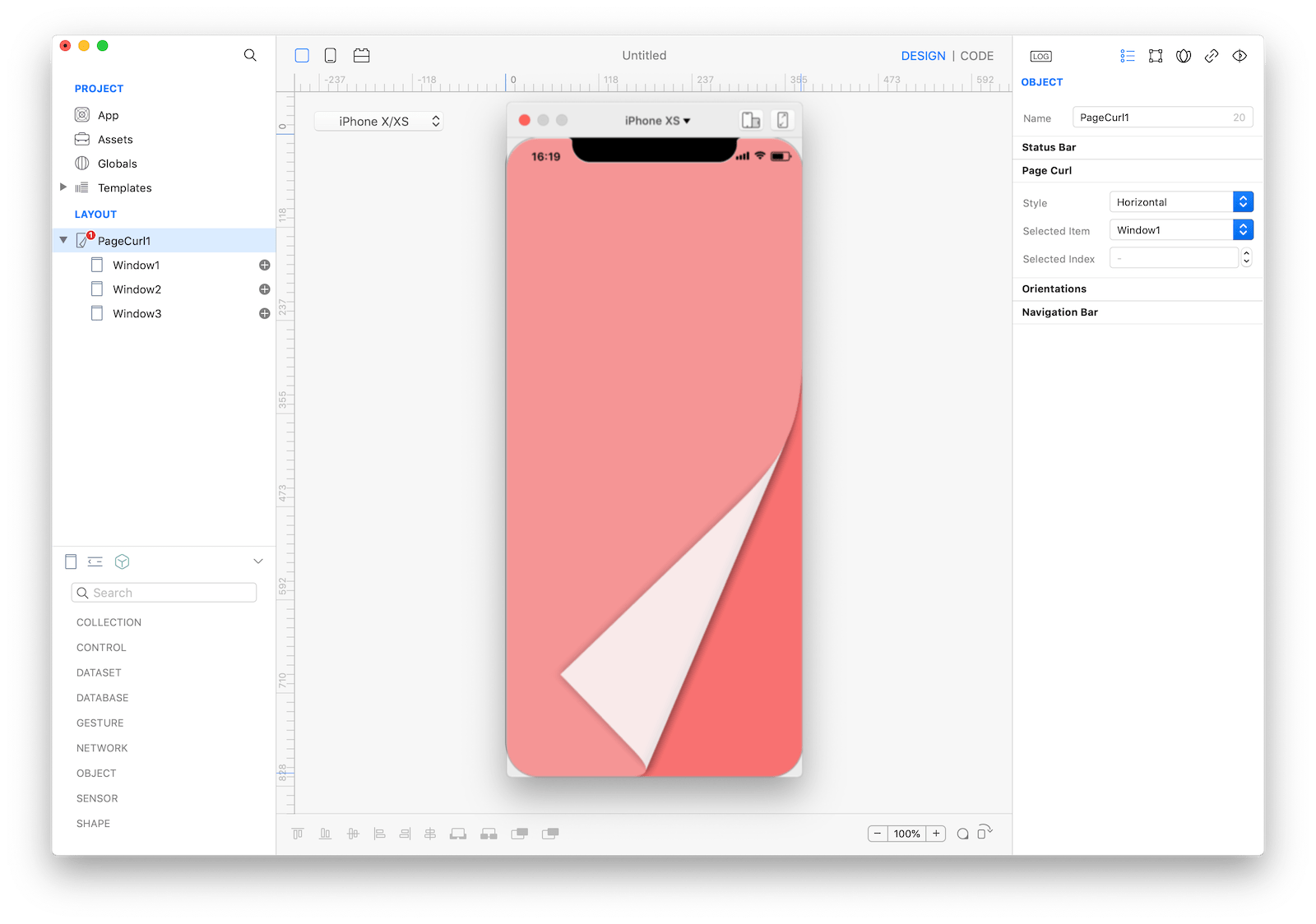
Best practices
When a PageCurl or PageScroll is used, pages flow sequentially and there’s no way to jump between nonadjacent pages. If people may need to access pages out of sequence in your app, implement a custom control that provides this functionality.
How to use
- Drop a
PageCurl - Use the
PageCurl Inspectorto customize its curling direction (Style) - Drop 1 or more child
Window
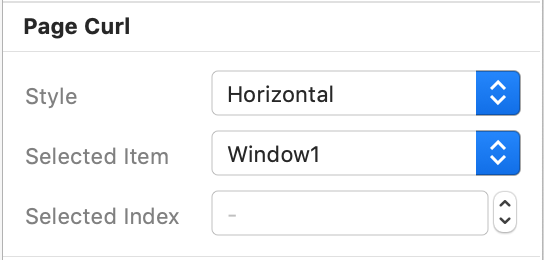 The inspector where the
The inspector where the PageCurl class can be configured.
Example
- Start adding a
PageCurlby tapping the New Navigation button on the Objects Bar
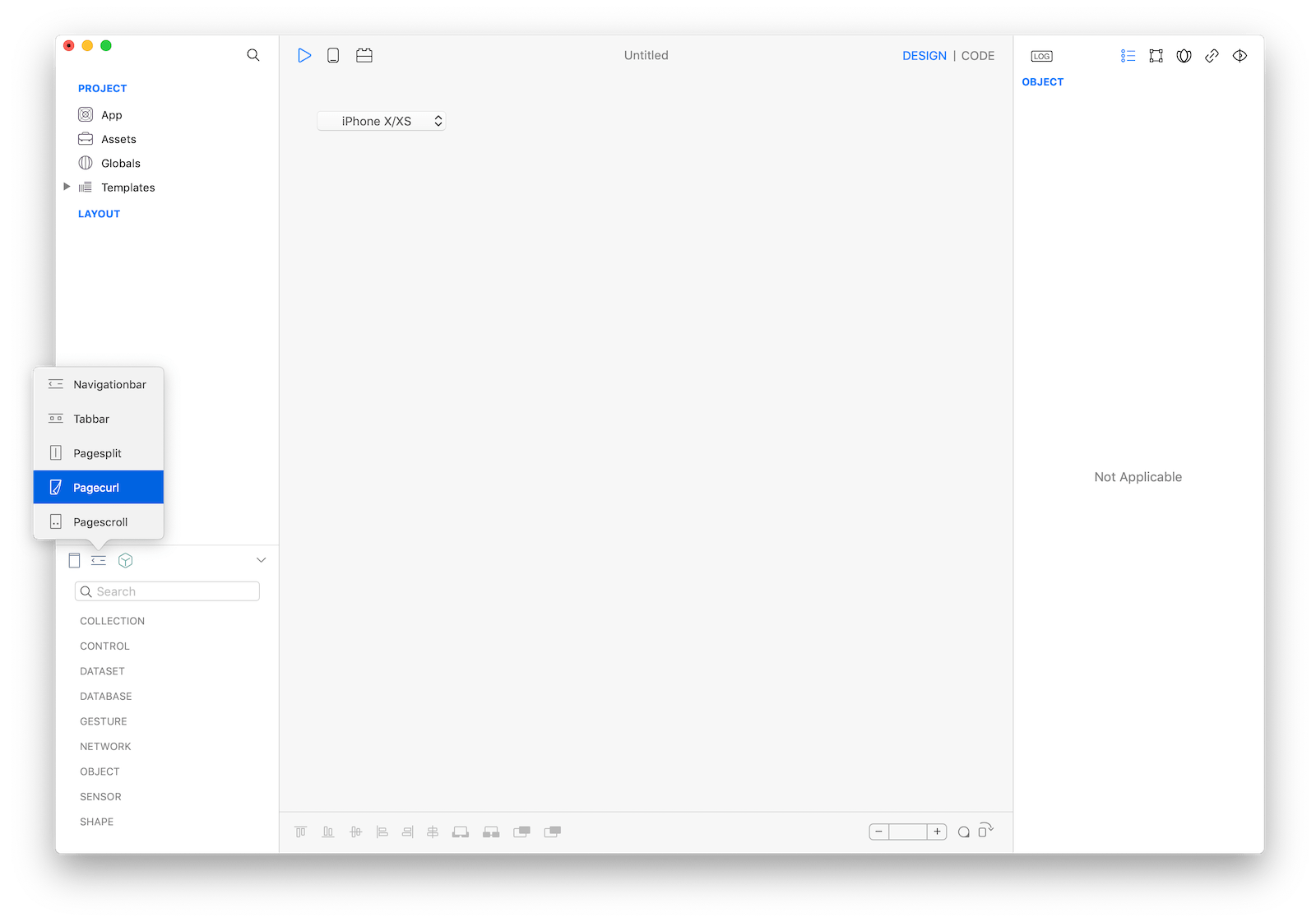
- Configure the
Styleproperty from the inspector - Create the
PageCurlhierarchy by addingWindowchild screens - For each
Windowset a different background color - Repeat until you have a hierarchy like this
- PageCurl (startup window)
- Window1
- Window2
- Window3- Tap Play and swipe to test the pages transition.
Most important properties
Few UI aspects can be configured in the PageCurl class and Style is the most important
Style: is the curling direction, horizontal or vertical
References
PageCurl class reference contains a complete list of properties and methods that can be used to customize a PageCurl object.